How
to Make Christmas Countdown Timer
Open Access 2010
Save File as
Countdown Timer
Click on Create………
Design Table
FIELD NAME DATA
TYPE
ID
AutoNumber
TargetDate Date/Time and In GENERAL Set
Format… General Date
And Save Table as
TargetDate
Now Goto View and
Click on DataSheet View
And Pick Date 12/25/2016
from Date Picker in TargetDate Filed
Save and Close the table
For Making Query
Click on Create and then Click on Query Design
Select the
Table TargetDate and Click on Add Button and then Close Button
For Days
Copy and
Paste the code in First Column
Days:
Format(DateDiff("d",Now(),[Targetdate]),"00")
For Hours
Copy and
Paste the code in Second Column
Hours:
Format(DateDiff("h",Now(),[TargetDate]) Mod 24,"00")
For Minutes
Copy and
Paste the code in Third Column
Minutes:
Format(DateDiff("n",Now(),[TargetDate]) Mod 60,"00")
For Seconds
Copy and
Paste the code in Fourth Column
Seconds:
Format(DateDiff("s",Now(),[TargetDate]) Mod 60,"00")
Now Run the Query
And Save the Query As QryTargetDate
Now Close Access 2010
And Open PowerPoint 2010
If you not
have DataPoint Install on your
machine Please
Download and
Install DataPoint from Microsoft Web
Site.
After installation of DataPoint
Click on DataPoint and Then Click on List
Click on Microsoft Access and Then Click on Add Connection Button and then Click on OK
Now Browse
the File which we have Created in Access 2010 and Click on OK
Now Click on
Add Query Button
Select QryTargetDate and Choose Interval 0 or 1 Sec and Then Click on OK
Preview will
be displayed
Click on OK Button
Now Click on
Insert and then Click on Text Box
Type anything in Text Box and Format the Text Box which you like
After
formatting
Click on DataPoint and Click on Text Box
Days is
already selected in Column Filed.
Click on Text s and type days in Suffix: filed
and Click on OK
Now Select
the Text Box and Copy and Paste the Text Box
Click on DataPoint and Click on Text Box
Select Hours from Column: Dropdown List
Click on Text and Type hours in Suffix: filed
and click on OK
Again Copy
and Paste the Text Box and Repeat steps for Minutes and Seconds
After Final Formatting
Now Click on
Slide Show and Then Click on From Begining



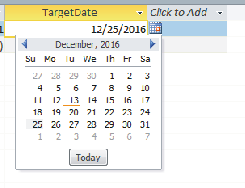
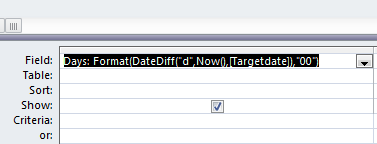


















No comments:
Post a Comment